Welcome to another thrilling DIY adventure! Today, we’re transforming an ESP32C3 into a HomeKit-enabled temperature sensor. This project will allow your ESP32C3 to seamlessly integrate into your HomeKit ecosystem, offering real-time temperature monitoring and control.
Whether you’re a beginner or an experienced DIYer, this guide covers every step, from setting up your development environment to configuring and flashing your ESP32C3. Ready to dive into the world of smart home technology? Let’s get started!
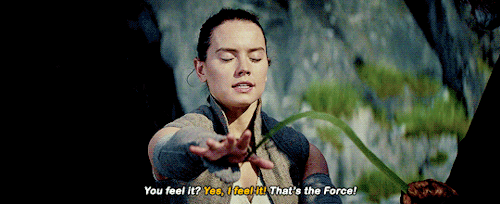
Setting up the development environment
Before you can compile the code, you need to install all the prerequisites that are needed. I have written a separate blog that explains step-by-step how to set up the development environment.
Hardware
To demonstrate each setup, I use the ESP32C3 microcontroller. This microcontroller is perfect for both beginners and advanced users. It is easy to use because all IO pins are accessible via headers. The module features TX/RX and power LEDs, as well as reset and boot buttons.

Additionally, we need some Dupont cables (Male / Female) and a LED.
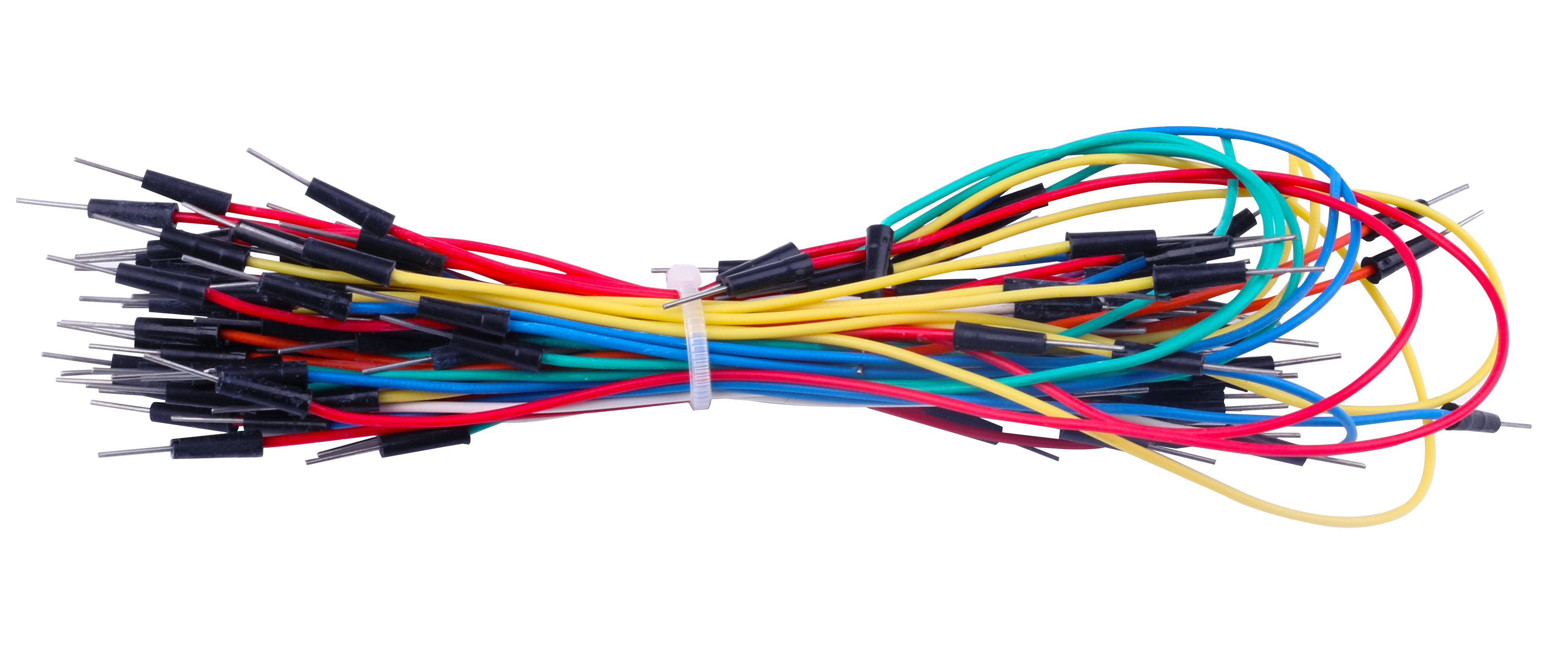

Additionally, we need some Dupont cables (Male / Female) and a DHT22 Temperature Sensor.
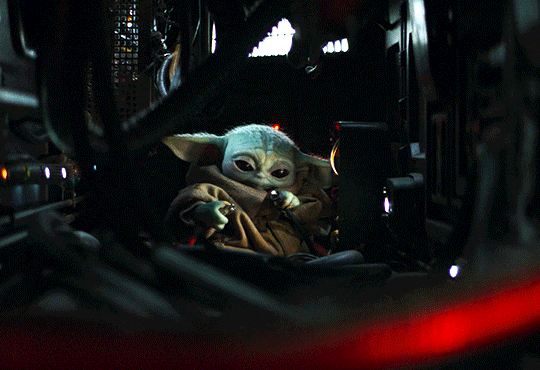
Scheme
We place the ESP32C3 on the programmer. Connect two Dupont wires to the GND pin (black wire) and one to GPIO17 (Orange Wire). Then connect the programmer with a USB to Micro USB cable from your computer. Push the ON/OFF button; the power LED (red) on the programmer should turn on.
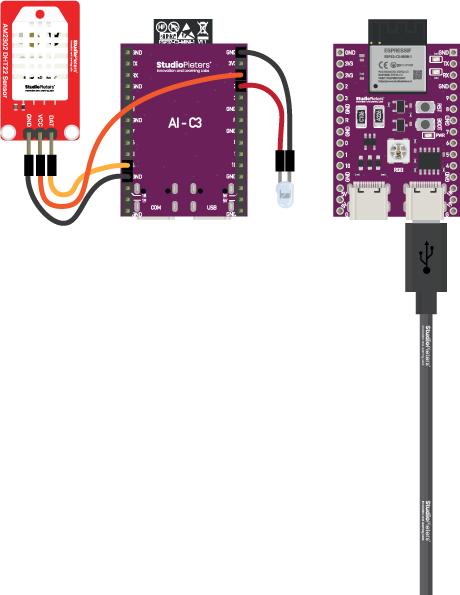
DHT22 Sensor
The DHT22 sensor has three pins: VCC, GND, and Data. Connect the VCC to the 3.3V pin, GND to the GND pin, and Data to GPIO17 of the ESP32. The DHT22 sensor is a digital sensor used for measuring temperature and humidity. It is popular for its high accuracy and stability in various projects involving environmental monitoring and control. The DHT22 features a capacitive humidity sensor and a thermistor, allowing it to provide precise readings. It communicates using a single-wire digital interface, making it easy to integrate with microcontrollers like Arduino and ESP32. The sensor is capable of measuring humidity from 0 to 100% RH with an accuracy of ±2-5% and temperature from -40 to 80°C with an accuracy of ±0.5°C.
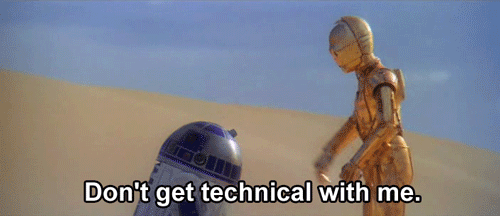
Cloning the Repository
First things first, we need to clone the repository containing the necessary files for our HomeKit demo. Open your terminal and execute the following command:
git clone --recursive https://github.com/AchimPieters/esp32-homekit-demo.git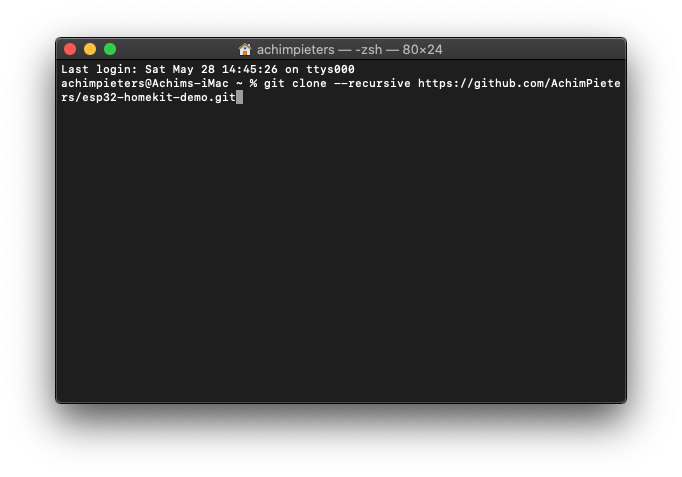
This will download all the required files onto your system.
Docker
Now, let’s set up our development environment using Docker. Run the following command:
docker run -it -v ~/esp32-homekit-demo:/project -w /project espressif/idf:release-v5.3This command will create a Docker container with the ESP-IDF environment, allowing us to compile and flash our code seamlessly.
Configuration
Navigate to the temperature sensor example directory:
cd examples/temperature_sensorSet the target for the ESP32C3:
idf.py set-target esp32c3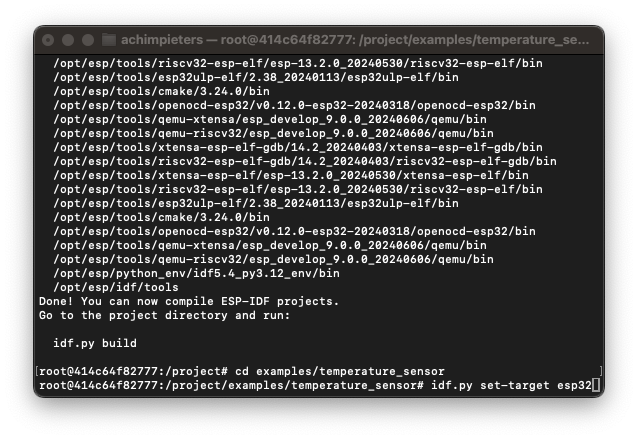
Now, configure the project:
idf.py menuconfig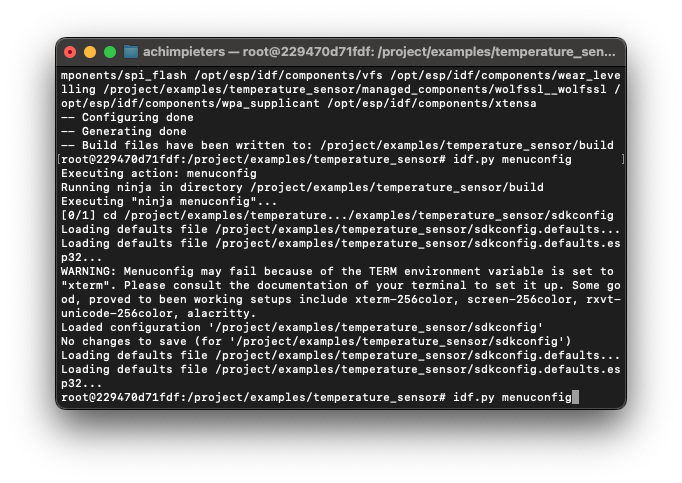
In the menuconfig, make the following selections:
- Choose “StudioPieters” and fill in your Wi-Fi network name under “(mysid)” Wi-Fi SSID, and your Wi-Fi network password under “(mypassword)” Wi-Fi Password.
- Press
ESCuntil you’re prompted to save the configuration, then select(Y)es.
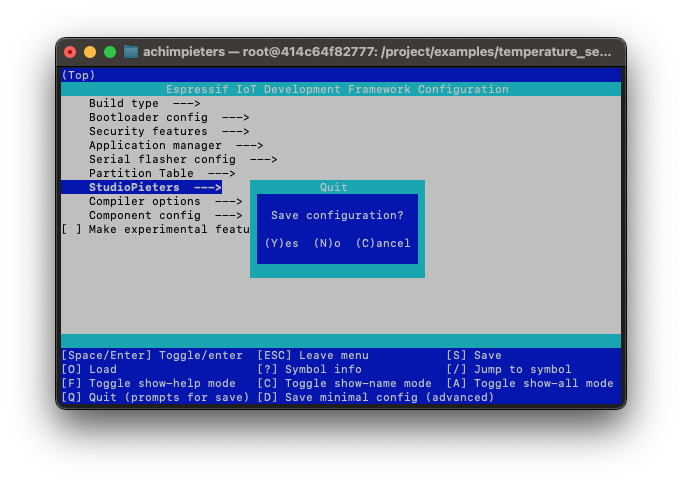
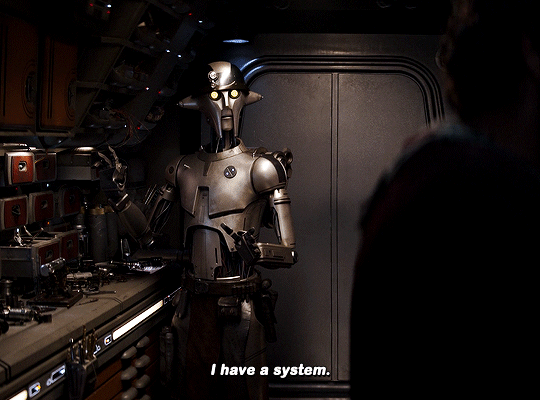
Building and Flashing
Build the project:
idf.py build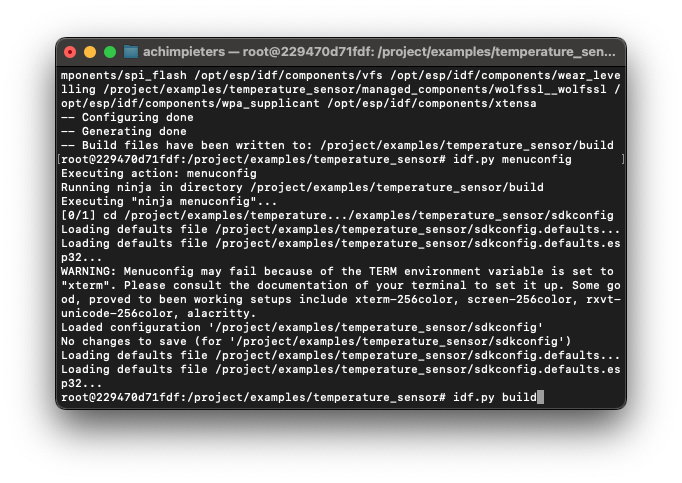
Wait until the code is compiled, this can take some time depending on your computer hardware. Open a new terminal window on your Mac and navigate to the temperature sensor example directory:
cd esp32-homekit-demo/examples/temperature_sensor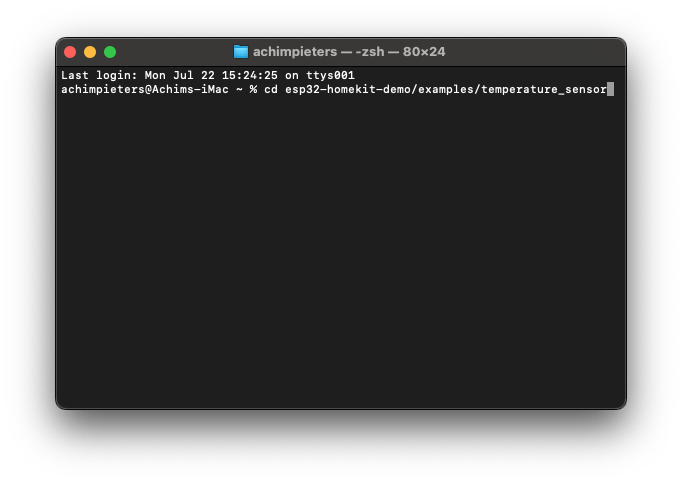
Connect the ESP32C3 to your computer. Erase the flash memory of your ESP32:
esptool.py erase_flashNow, flash the compiled code onto your ESP32C3. Replace /dev/tty.usbserial-01FD1166 with your USB port:
python -m esptool --chip esp32c3 -b 460800 --before default_reset --after hard_reset write_flash --flash_mode dio --flash_size 4MB --flash_freq 40m 0x1000 build/bootloader/bootloader.bin 0x8000 build/partition_table/partition-table.bin 0x10000 build/main.bin

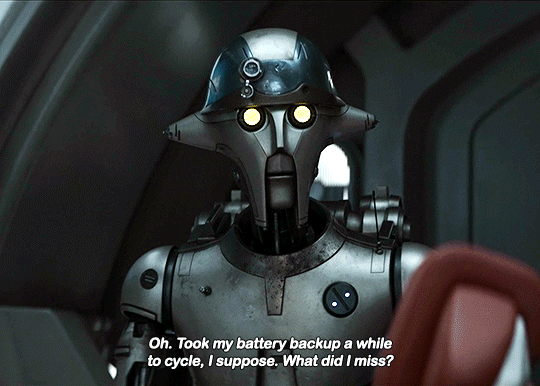
Connecting to Serial Output
Lastly, to view the serial output of your ESP32C3, run the following command in a new terminal window. Again, replace /dev/tty.usbserial-01FD1166 with your USB port:
screen /dev/tty.usbserial-01FD1166 115200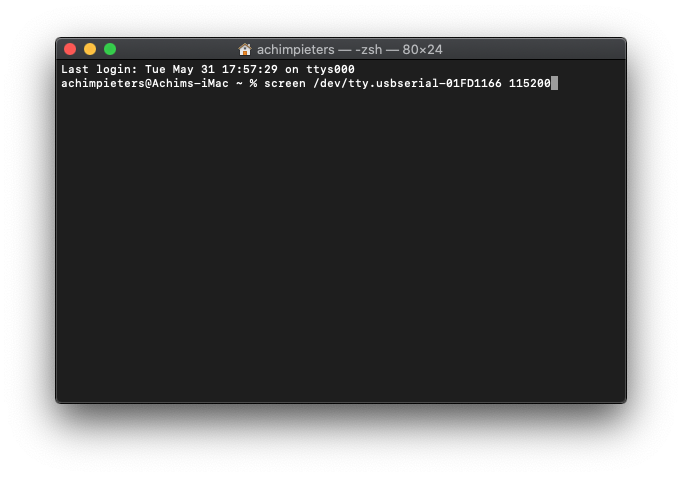
Connecting Your ESP32C3 to HomeKit
Congratulations on reaching this exciting stage of your HomeKit development journey! Now, it’s time to test whether everything works seamlessly. Follow these steps to connect your ESP32C3 device to HomeKit:
1. Open Your HomeKit App
Launch your HomeKit app on your smartphone or tablet.
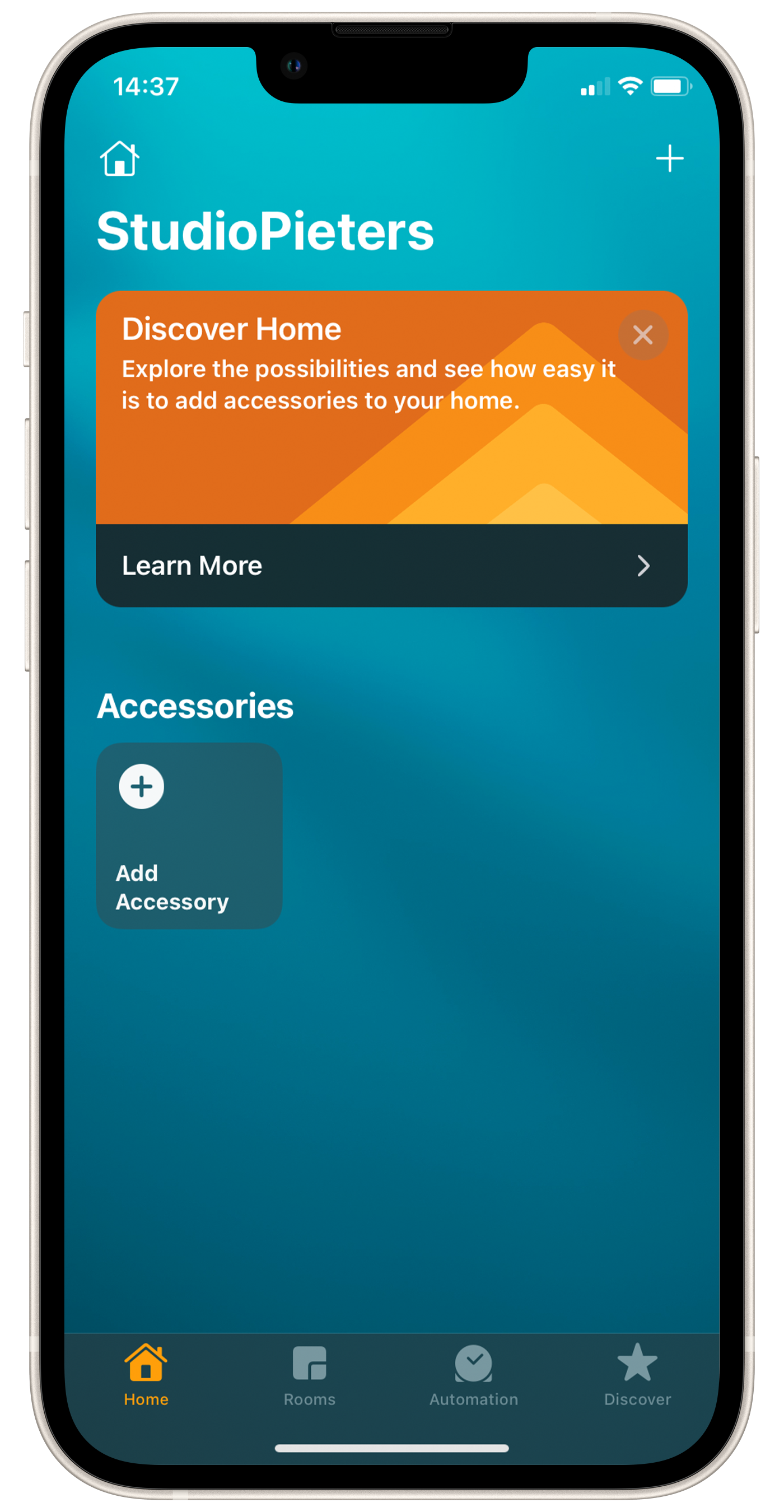
2. Scan the QR Code
Find the QR code provided below and scan it using your HomeKit app. This will initiate the process of adding your device to your HomeKit network.
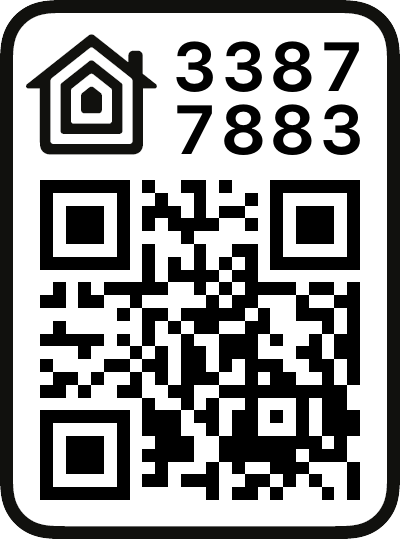
3. Add Your Device
After scanning the QR code, HomeKit will detect your device as a temperature sensor. Press “Add to Home” to begin the integration process.
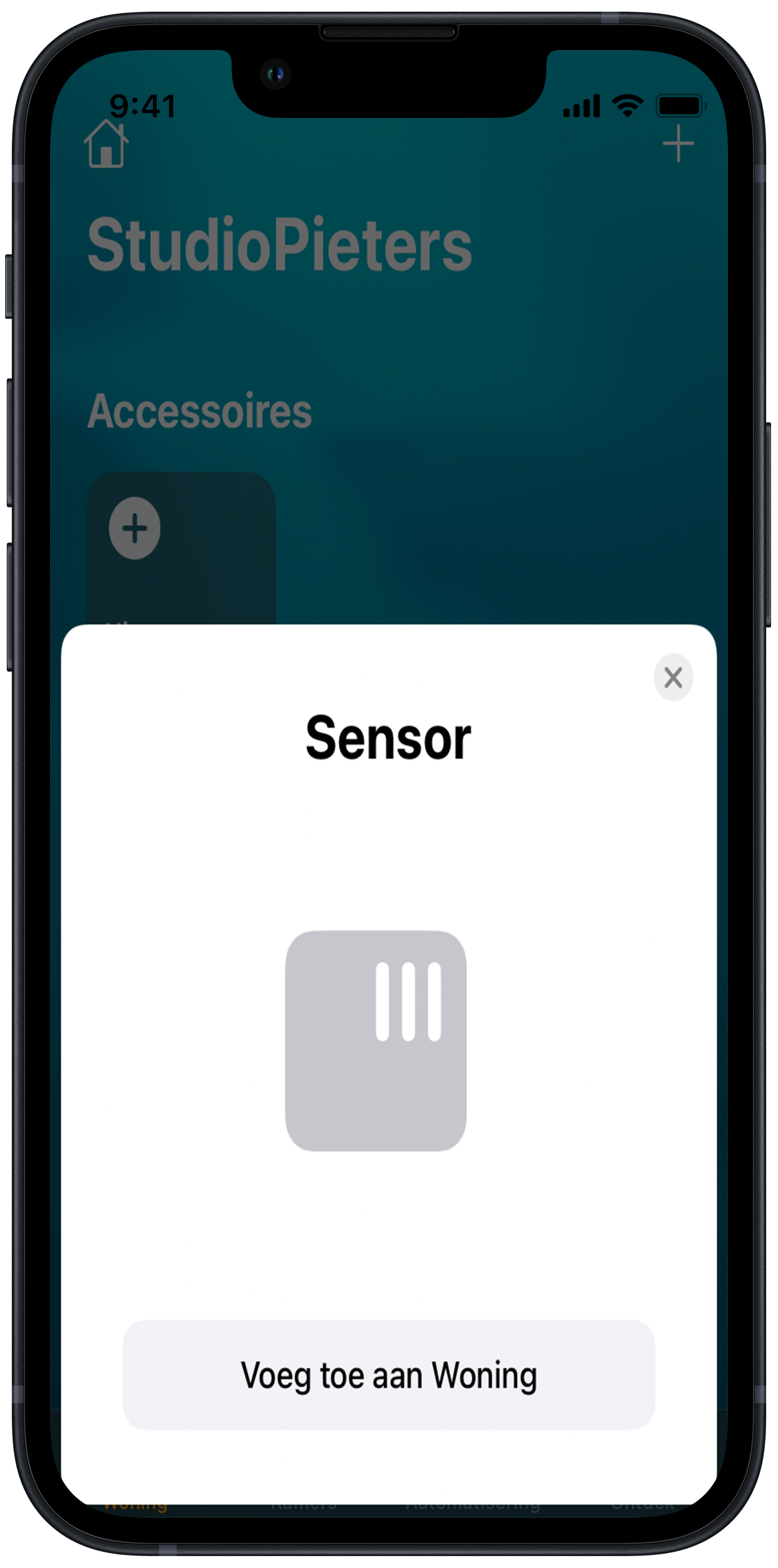
4. Acknowledge the Uncertified Accessory Prompt
HomeKit may display a prompt indicating that the accessory is uncertified. Don’t worry – this is normal for DIY projects. Simply click “Add Anyway” to proceed with adding your device to your HomeKit network.
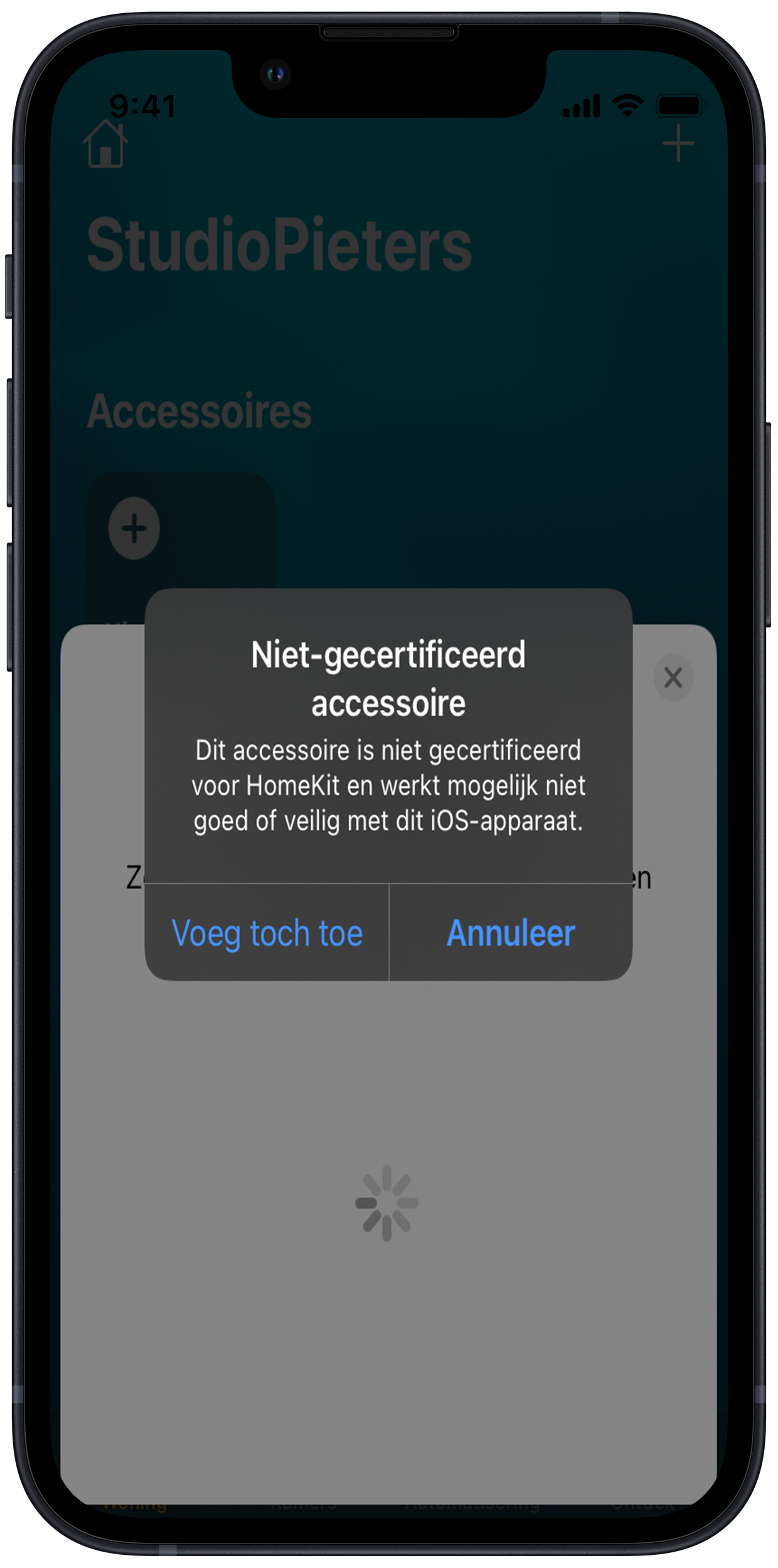
5. Explore Your HomeKit Sensor Controls
Once successfully added, you will see the HomeKit sensor button on your screen. You can now monitor the temperature directly from the HomeKit app.
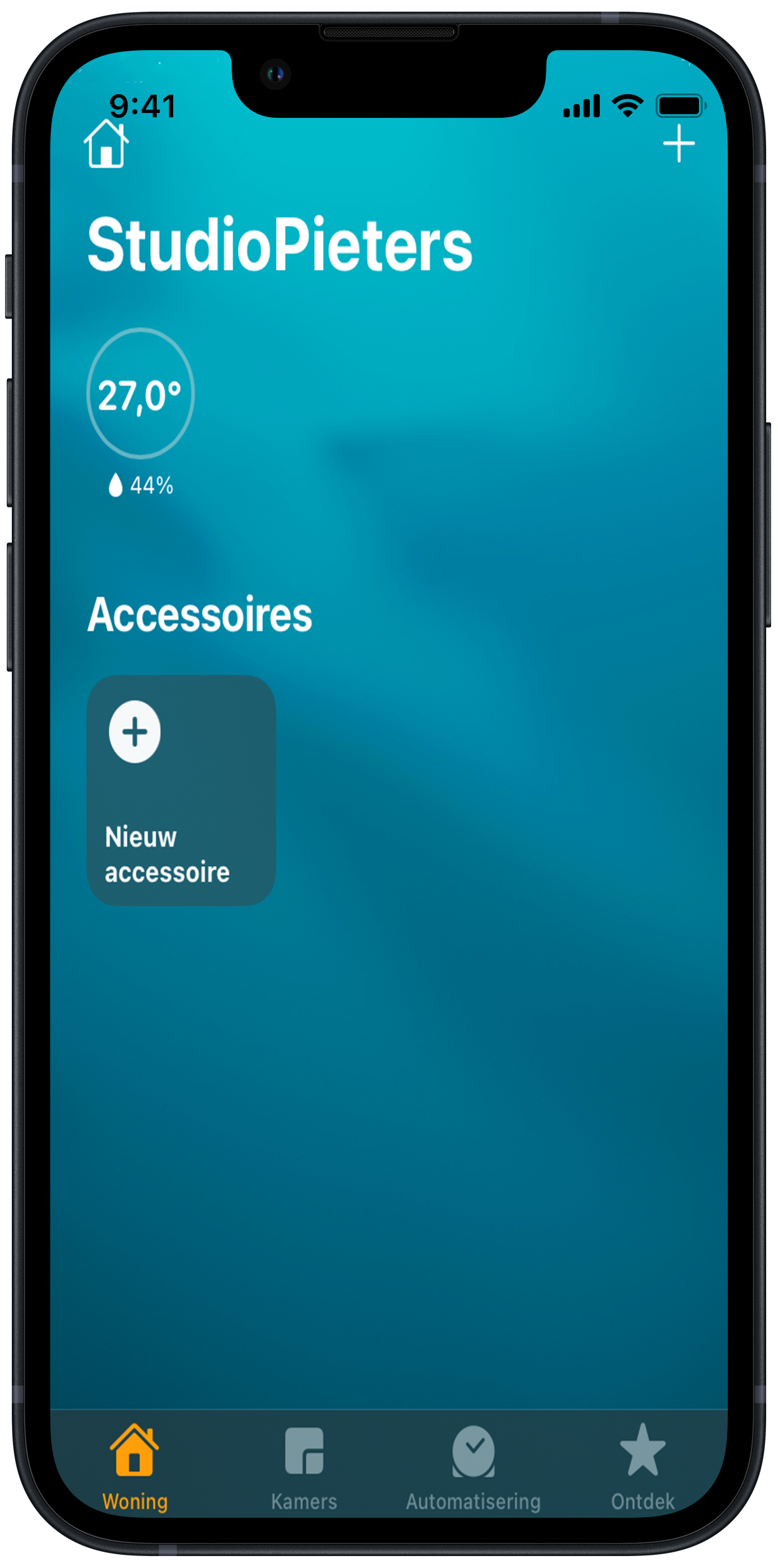
6. Dive Into Device Settings
Take a moment to explore the settings of your newly integrated device. You’ll find detailed information about its status and configuration.
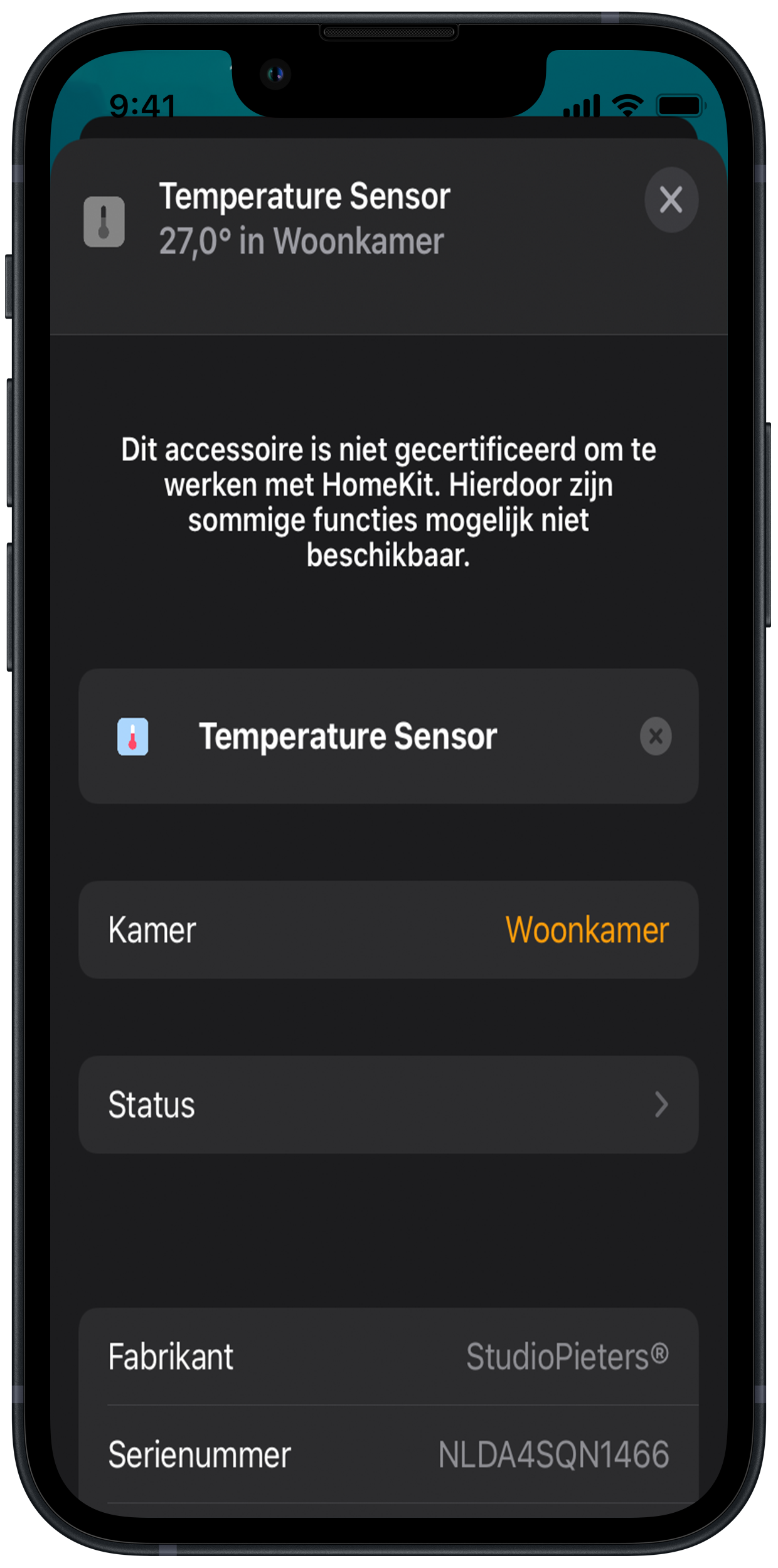
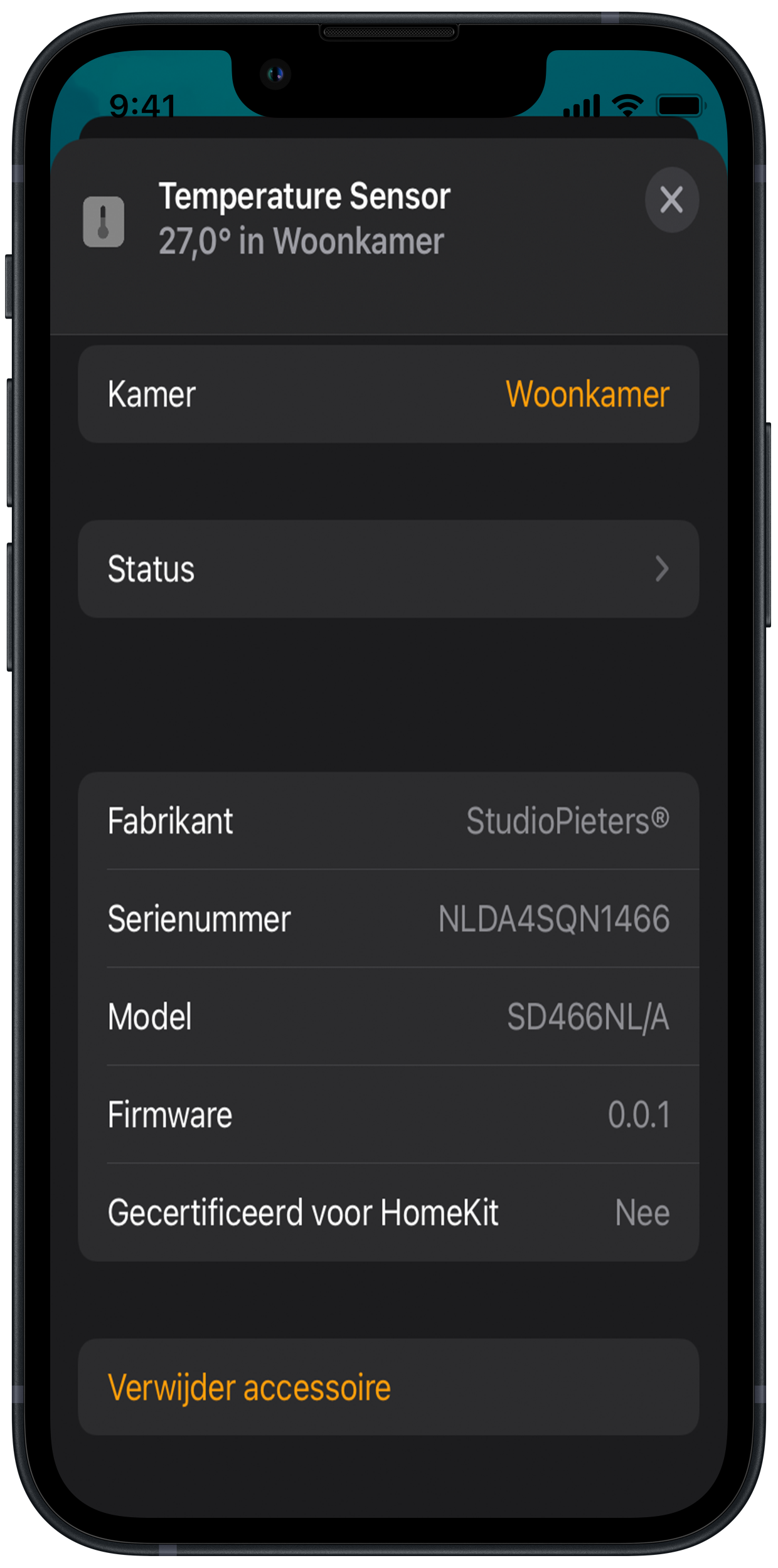
7. Customize Automations (Optional)
If you desire more advanced functionality, consider adding automations to your HomeKit sensor. This allows you to create custom routines tailored to your preferences.
With these steps completed, you’ve successfully connected your ESP32C3 device to HomeKit.
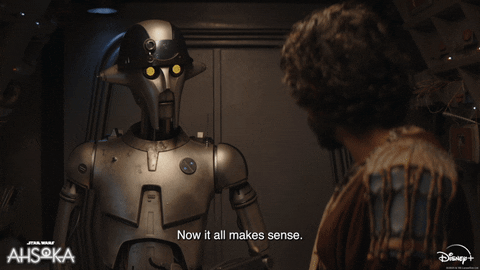
Conclusion
And so, dear viewers, we invite you to join us on this journey through testing our HomeKit hardware. Whether you’re a seasoned DIY enthusiast or simply curious about the world of electronics, there’s something here for everyone. So grab your popcorn, sit back, and enjoy the show – because the adventure is just beginning.
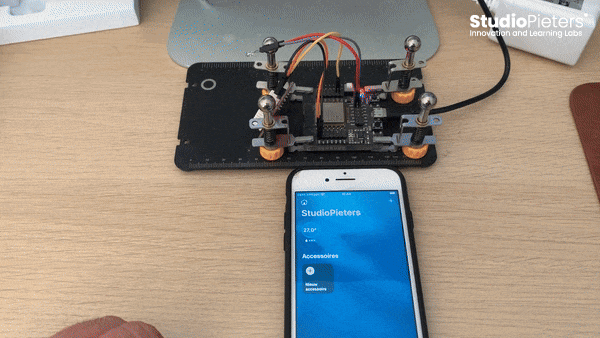
Stay tuned for more updates as we continue to explore, experiment, and innovate in the world of DIY electronics. Until next time, happy testing!