We can make plenty of PCB designs using KiCAD, a powerful open source CAD tool. What makes them unique is customized Logo and brand names. KiCAD offers us a feature to add logos in any of the silk screens; bottom or top. Rather than just a textual logos, a graphical logo makes the design look more unique. In my case I want to use my own logo.
![]()
Designing the logo
The process is not a tedious task. We can simply start by getting the logo we want to add in the PCB silk screen. Just to make it more clear, silk screen is a paint made on top of the circuit board with all the markings and labels with a special ink. It will be either white or black according to user preference. As the first step, open the logo image file with Adobe Illustrator® or Inkscape.
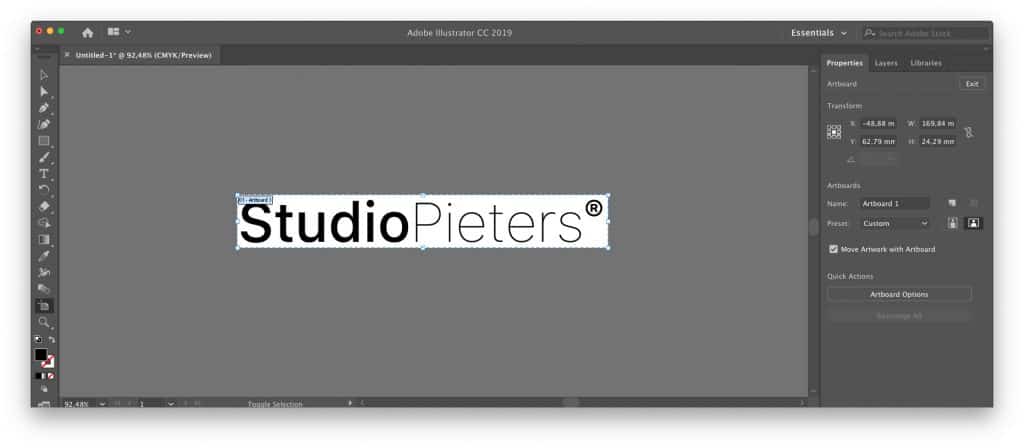
We need to pre-process the image before we move onto KiCAD development space. The silk screen will have a black and white image as the input. It will convert all the black parts to invisible and white parts visible in the silk screen color. Save your Image as a .tif image for the best results.
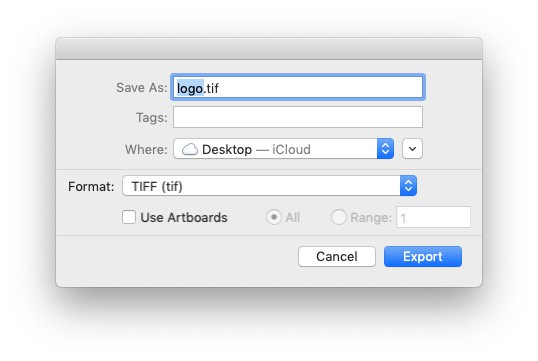
Once the logo image is ready, open KiCAD and from it’s toolbar; Click and open “Bitmap2Component” icon. This will open a window where you can import the logo image in different file formats.
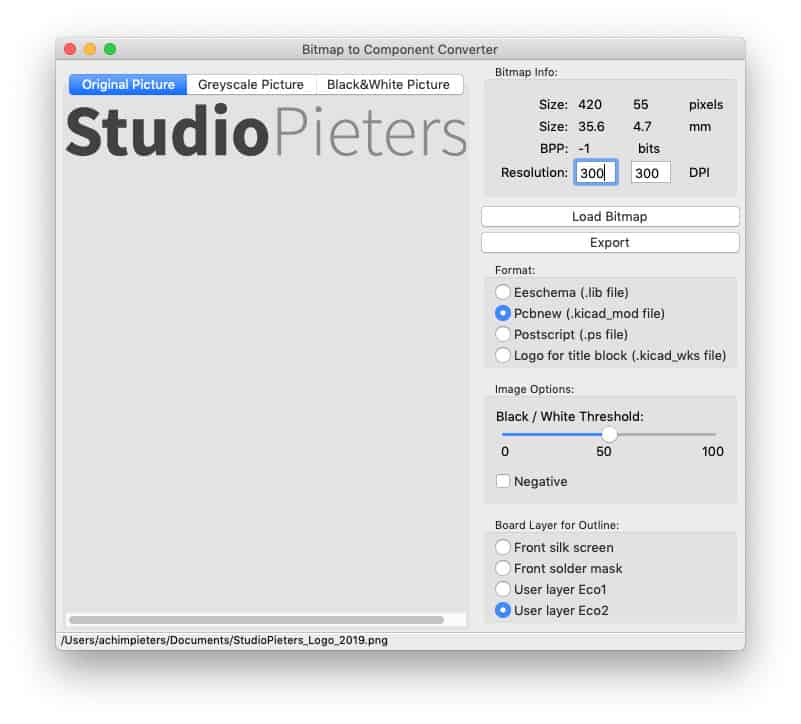
In this figure, image height and width is to big. It is always a good practice to have a large image and then scale it down to prevent any detail losses. If the image is too big, from the “Resolution” section, try increasing the DPI value and observe the dimensions are shrinking. You can have a ruler and measure the actual size of the image you want and then adjust the DPI values to get the desired dimensions. In my case I had to use 600×600 DPI to get an image of 17,8mmx2,35mm,
The next step is to export the logo file. Click on the “Export” button and select the location to your custom component library and save the file in “kicad_mod” format. Save the file in place where you can find it back e.g. on the Desktop.
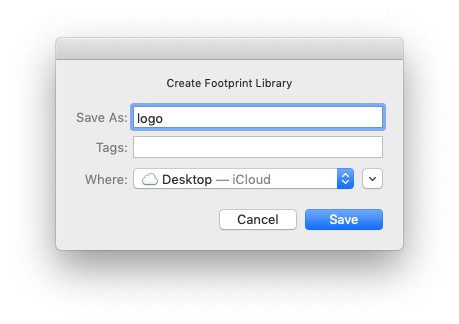
Now open Footprint editor. And Go to “File” then “Import Footprint from KiCad File…” 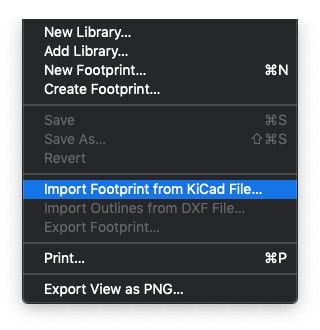
Now your logo has been loaded into the footprint editor as shown here below.
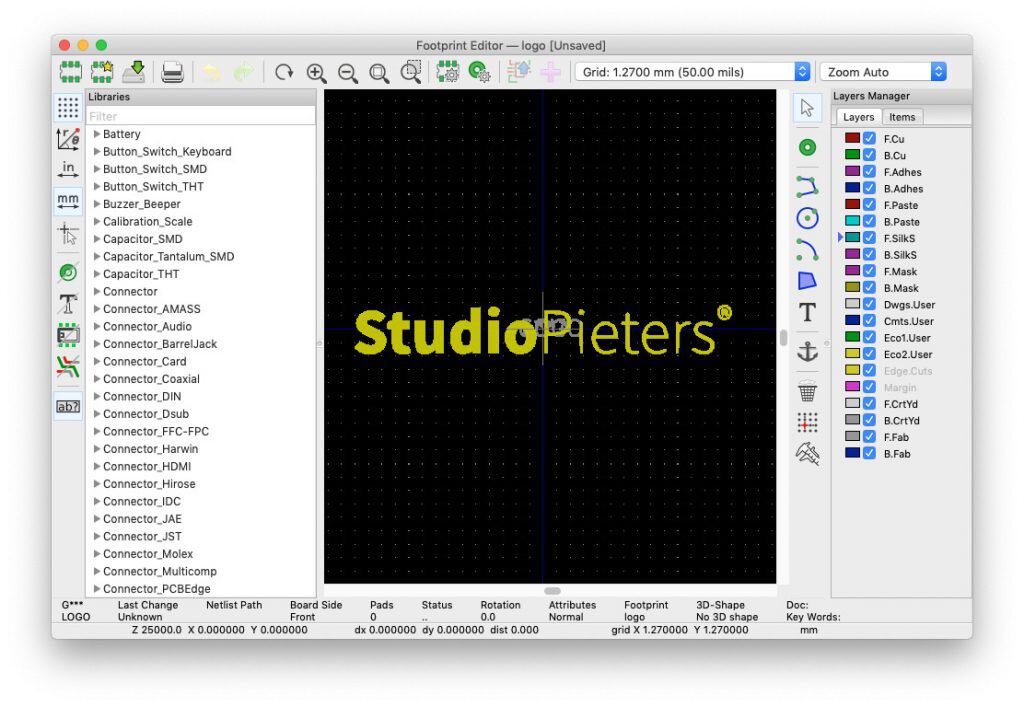
Select “File” and then “Save to library”. You can change the name and then select the Library where you want to save your new logo, e.g. “Symbol” and press “Save”.
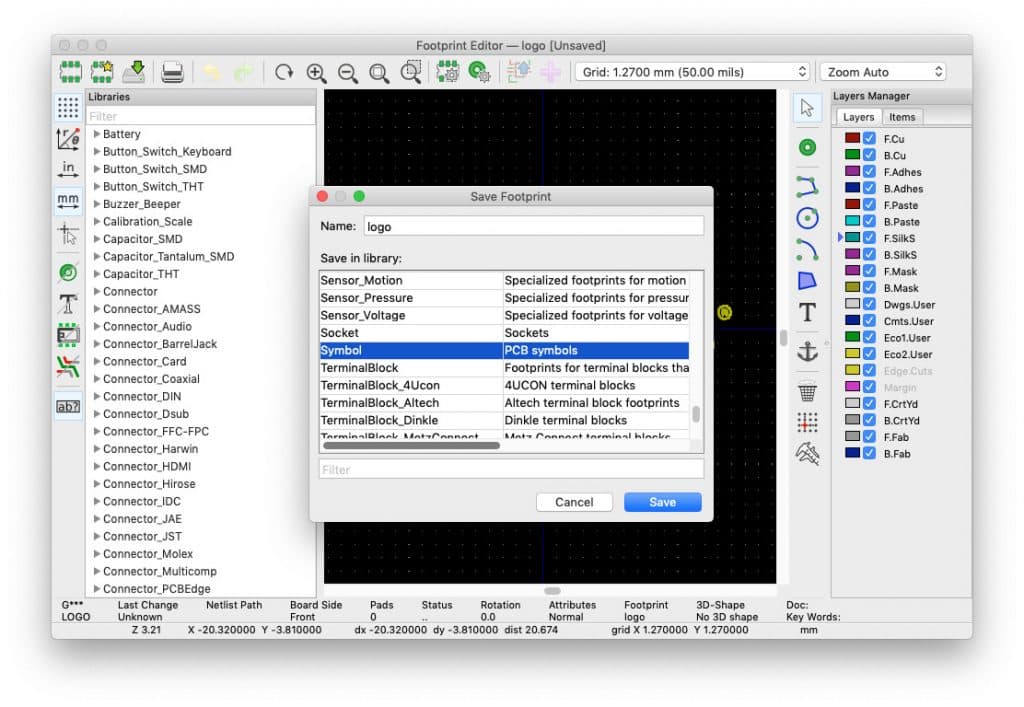
From the component browser, browse to the library where you saved the kicad_mod file and import it to the layout. The final result will look like this. If the dimensions are not what you wanted, simply follow the previous steps again to increase the DPI values to get the correct dimensions. By pressing “f” you can flip the silk screen side, bottom or top to place the logo where ever you want.
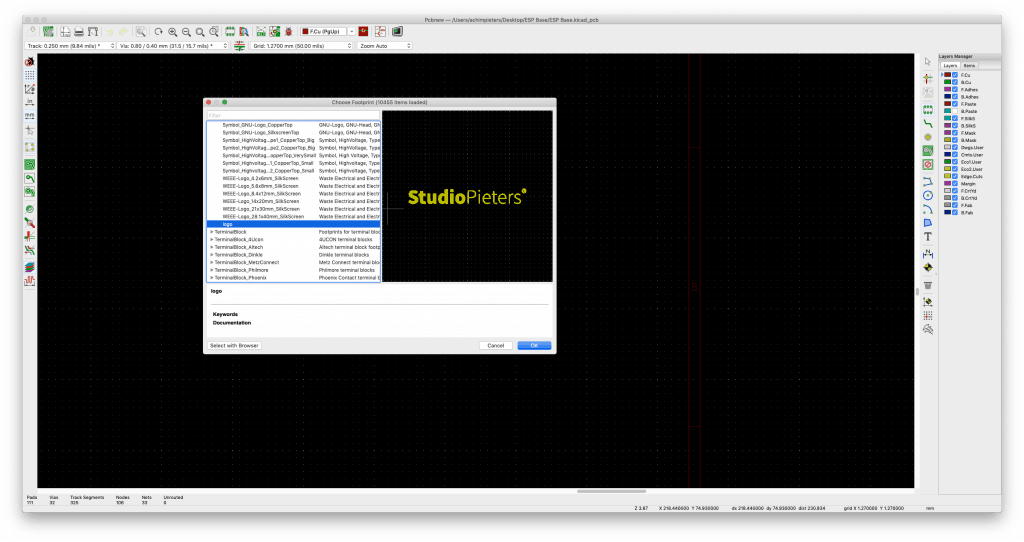
That’s it. This how you do art in KiCad.
