When you are creating a PCB first you start with the scheme when this is done you will design the PCB, generate Gerber files and place an order at a PCB manufacturing company or make your own PCB. When this is done, with most uncomplicated PCB you know where to place the right component. But why take the risk of misplacing? Here I will show you how to make an KiCad assembly / fabrication file.
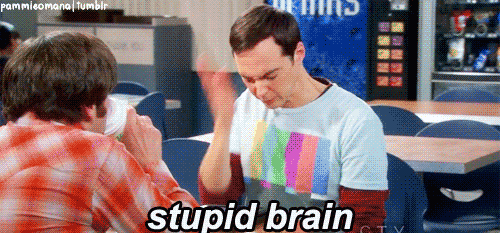
What is an KiCad assembly / fabrication file?
Information exported in assembly layers varies by PCB design software but typically we are looking for something like this:

PDF format is preferred and top and bottom sides are required if components need to be soldered on both sides.
How do I export the assembly files?
Here are the guidelines on how to export these files from KiCad PCB design software.
Note: The component information exported in the different layers differs for every PCB design software and will also depend on the particular footprint’s design. Please ensure that vital information is included in the assembly file or the silkscreen, such as orientation markers, component designators, and part outlines if possible.
KiCad
Open up the kicad_pcb document and go to File –> Print, or click the Print Board button on the toolbar.

In the new window, select the F.CrtYd and F.Fab layer checkboxes, then change the Page Print to Single page.
You can preview the result using the Preview button to make sure everything is clear. Then once all looks good, click Print and choose the print to PDF option and save it.
Do the same for the bottom side if necessary (select B.CrtYd and B.Fab) and then you will have your assembly files. Package these up in an archive file with the pick and place files and upload them to the order form. That’s it!
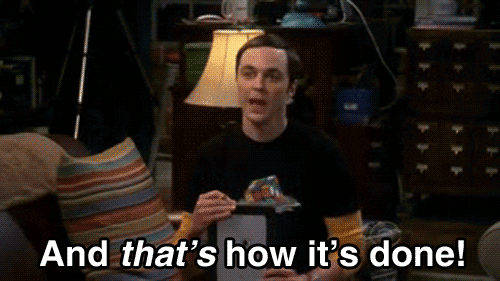
DO YOU HAVE ANY QUESTIONS? LEAVE A COMMENT DOWN HERE.